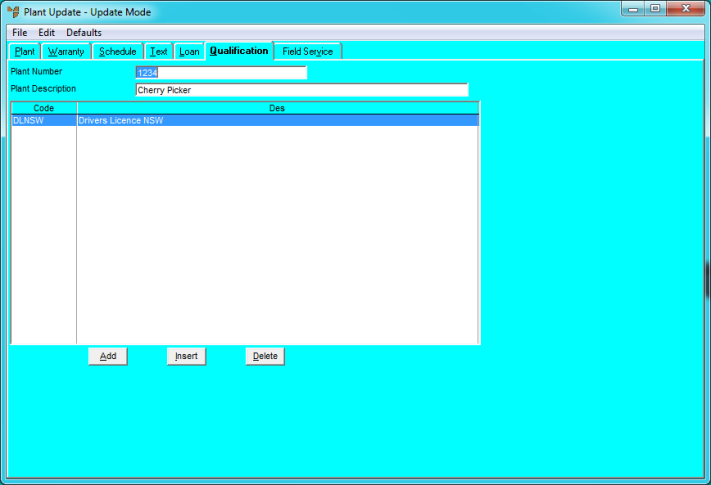
You use the Plant Update screen - Qualification tab to add qualifications for a plant item. When employees are assigned to jobs where this plant item is in use, Micronet checks that the employee has the required qualifications before they can be assigned to the job.
To add or edit plant qualifications:
Refer to "Adding a New Plant Item" or "Updating a Plant Item".
Micronet displays the Plant Update screen - Qualification tab.
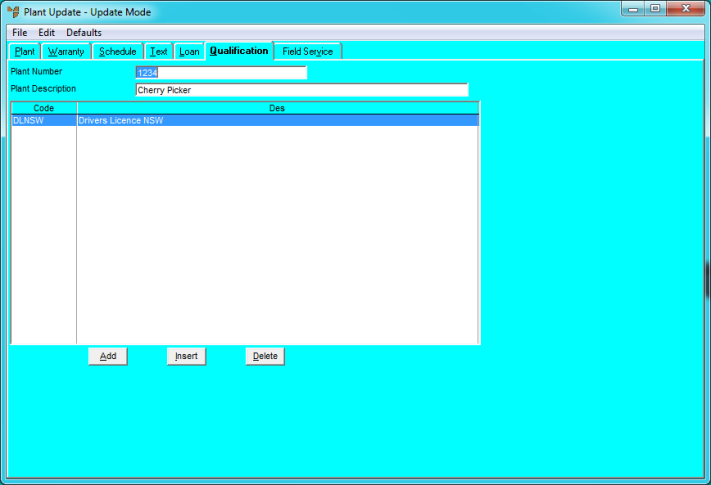
If you selected to add, insert or edit a qualification, Micronet displays the Enter Qualification screen.
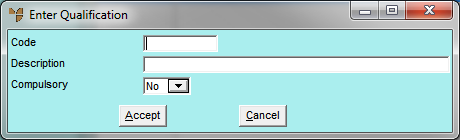
|
|
Field |
Value |
|
|
Code |
Enter a qualification code that applies to this plant item, or press Enter to select from a list. Qualifications must already be setup in the Qualifications master file (refer to "File - Qualifications"). |
|
|
Description |
Micronet displays the qualification description. |
|
|
Compulsory |
Select whether the qualification is compulsory. Options are:
|
If you selected to add a qualification, Micronet redisplays the Enter Qualification screen so you can add further qualifications for this plant item.
Micronet redisplays the Plant Update screen – Qualification tab showing all the qualifications added.